Pie Chart [Deprecated]
Easily use pie charts to show proportions in percentage form of categories of data. The full circle represents cumulative of all sections.
How to display pie chart using Bunifu Dataviz
Simply locate Bunifu Dataviz control in your toolbox and drag it to the location on your form where you would like to display it.
We will use button click event handler to display our chart called render_pie
C# code
private void render_pie_Click(object sender, EventArgs e)
{
var r = new Random();
var canvas = new Bunifu.Dataviz.WinForms.BunifuDatavizBasic.Canvas();
var datapoint = new Bunifu.Dataviz.WinForms.BunifuDatavizBasic.DataPoint(Bunifu.Dataviz.WinForms.BunifuDatavizBasic._type.Bunifu_pie);
datapoint.addLabely("SUN", r.Next(0, 100).ToString());
datapoint.addLabely("MON", r.Next(0, 100).ToString());
datapoint.addLabely("TUE", r.Next(0, 100).ToString());
datapoint.addLabely("WED", r.Next(0, 100).ToString());
datapoint.addLabely("THU", r.Next(0, 100).ToString());
datapoint.addLabely("FRI", r.Next(0, 100).ToString());
datapoint.addLabely("SAT", r.Next(0, 100).ToString());
// Add data sets to canvas
canvas.addData(datapoint);
//render canvas
bunifuDataViz1.Render(canvas);
}VB.NET code
In order to display pie chart we need the following controls:
Bunifu Data Viz - This is the container for our chart
Bunifu Canvas - This is the middle layer between the data viz (container) and the dataset
Bunifu Data Point - This will contain the data that we want to represent as pairs of X and Y coordinates
On running the code you should see something like this:
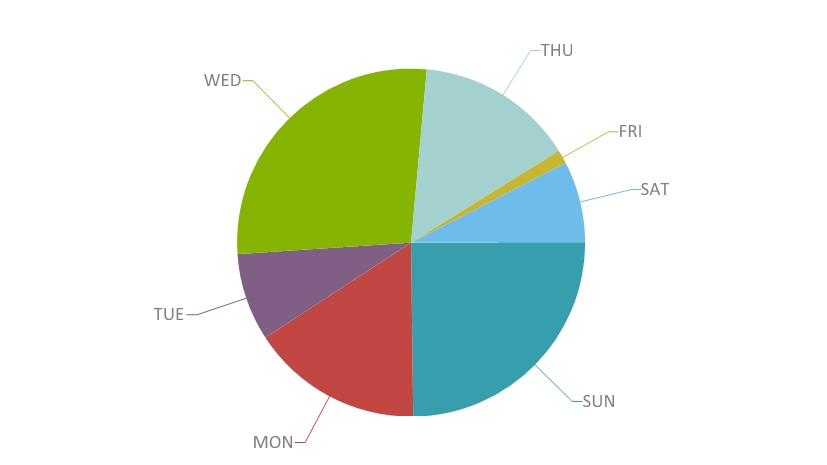
That's it!
We hope Bunifu Dataviz will help you bring out the best data visualization for your data in your application.
Should you have feedback or suggestions please send us via chat on the bottom right corner of the screen.
Last updated
Was this helpful?